7 Ways To Reduce Your Mobile Data Usage On Android – Phones – Nairaland
If you are an Android user and you don’t take cellular data usage for granted, here are the tips ypu can follow to reduce the data consumption of your mobile device.
1. Turn on data compression on Chrome!
Most of you are probably Android supporters. And hence, you are also likely Chrome users. Did you know Google’s popular browser has a feature that can reduce data consumption significantly? Google states this option should save you about 50% in data. All without you even feeling a difference. In fact, you may feel some changes – browsing will get faster!
What Chrome’s data compression option does is route all your web browsing through Google’s servers. The Search Giant then takes the website’s data, compresses it, optimizes it for the smaller screen and sends it back to your device.
All you have to do is open Chrome, tap on the 3-dot menu button and select Settings. Click onData Saver and then toggle the option in the top-right corner. You are done!
2. Restrict background data
Some apps just spend too much data, even when the smartphone is not in use. It’s actually one of the greatest features on Android, as background data allows you to keep everything updated and monitored while you are off doing other things. The deal here is that not every app needs to stay active at all times.
Go into Settings > Data Usage and select the app you want to restrict data for. In the stats you will see two types of data: foreground and background. If you find background data is too high and you don’t need the app to stay active, simple toggle the switch that is labeled as “Restrict app background data”.
3. Update apps only via WiFi
This one is a bit of an obvious one for many of us, but plenty of users out there continue updating their applications over cellular connections. This is OK if you choose to do it, but how many times have you noticed all your apps were auto-updated without your consent, spending all them precious GBs? Hopefully not too often, but if this is an issue, we can show you how to stop it from happening again.
Just open the Google Play Store and tap on the hamburger menu button (three horizontal lines parallel to each other). Hit the Settings option and then select the “Auto-update apps” button. Hit “Auto-update apps over WiFi only”.
4. Keep an eye on your account syncing settings
We love our active syncing and push notifications, but having these also means the phone has to keep checking servers for any new content. You must also realize many apps and services are set to keep sync by default, and often we don’t even use them!
This is why you should keep an eye on your account syncing options. Just go to Settings > Accounts. For the sake of showcasing useless services, let’s just jump into your Google accounts and select your most used one. In my case, all toggles are turned on, so I am syncing app data, Calendar, Chrome, Contacts, Docs, Drive, Gmail, Google Fit, Opinion Rewards, Photos, Play Music, Google+, Keep, Slides and many others. Now, I know for a fact I don’t use about 20% of these, so I can turn them off and save myself some precious data! Do the same for other accounts, as well.
6. Avoid streaming content
As much as we hate it, it is the awesome stuff that uses up the most data. This includes streaming videos and music, as well as looking through high quality images or GIF files. Try to avoid these at all costs if you really want to take care of your internet usage.
Now, we know a smartphone is worthless without your media, but there are ways to stay entertained responsibly. Users can opt for storing music and videos locally. If you absolutely must stream, make sure you jump into the settings and set quality at lower rates. Likewise, you can decrease resolution in YouTube and other video streaming apps.
7. Cache everything, Whenever you can!
Certain apps allow for storing data locally. These include popular ones like Google Maps and Google Play Music. Make sure you cache as much content as you can while you are on a WiFi network. Then you can go out and enjoy your content without spending any of your precious data.